Download Wesleyan Virtual Backgrounds to Use with Zoom
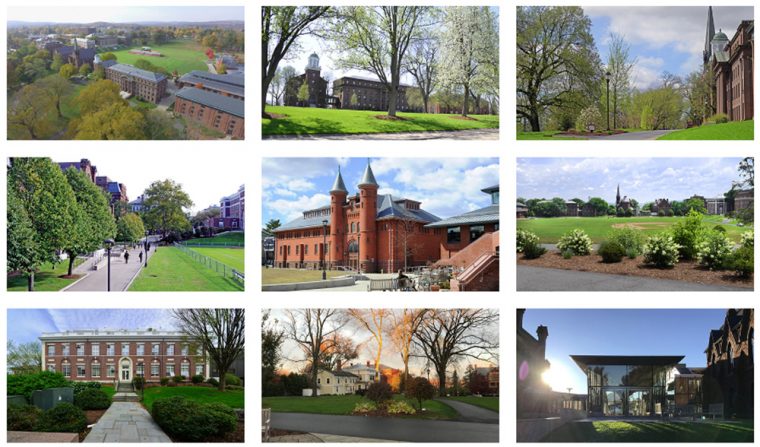
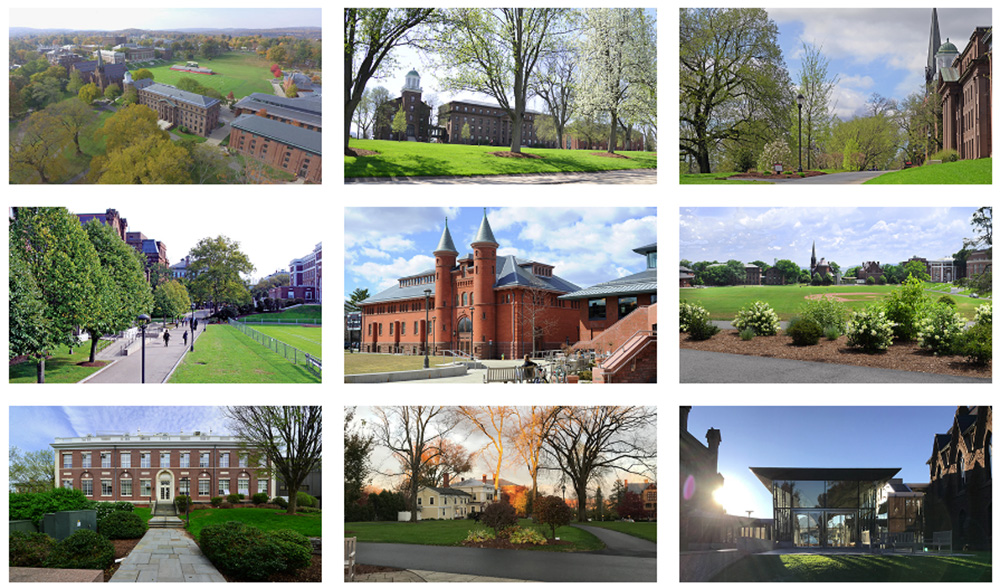 Now that many students, faculty, staff, and alumni are working, teaching, or taking classes from home, several have opted to use the software Zoom for online video conferencing and virtual group meetings.
Now that many students, faculty, staff, and alumni are working, teaching, or taking classes from home, several have opted to use the software Zoom for online video conferencing and virtual group meetings.
The Office of University Communications is offering an array of cropped-to-size, virtual backgrounds featuring campus images and Wesleyan graphics, all available for download.
Missing Wesleyan? The images also can be used for computer desktop backgrounds.
To save an image:
Double-click an image on the page to open it, then right-click on the image. Select “Save As” to save the file to your computer.
Insert background into Zoom:
Open Zoom, click on the “Settings” (gear), and select “Virtual Background” from the menu. Click on the “Add Image or Video” button (plus sign), and browse to and then add your Wesleyan image file to the Zoom background library. Select the image you want for your virtual background.

